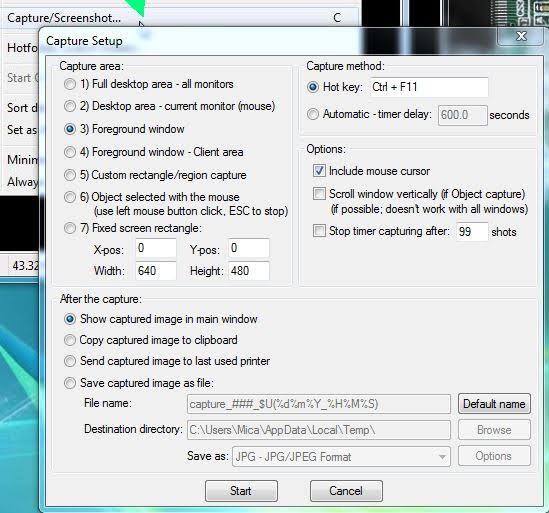Too often my search results have been cluttered with useless results from Pinterest. Generally when I search I want informative results and unfortunately when Pinterest pops up if there is any useful information behind a Pinterest result it will take a long click journey to find it.
So today I went looking for a way to exclude pinterest by default.
The solution for me (Thanks Benjamen Lim) is browser based: a Chrome setting.
For my own future reference I’ve detailed things Benjamen didn’t, but left out some explanations he gave that you might like to read.
- In Chrome, go to
Settings>Manage Search Engines. - Find Google, click the stacked dots at right.
- Click Edit (if Google is your default search engine, Edit is the only option available under the dots)
- Although the URL is greyed out, we can double click and Ctrl-A to select and Ctrl-C copy.
- Now where Benjamen Lim moved straight to Adding a new engine, I figured:
“the URL is long but the box containing it small”
so I opted to open Notepad to paste & edit the URL there before copying the new version and taking it back to add the new engine.
However, the spot to edit in the URL (after?q=) is only 20 characters from the start of URL - Whether in Notepad or the Adding engine box, after pasting the copied URL find the spot between
?q=and %s& and add in+-site:pinterest.*+after?q=.
and Save. - Find the saved engine in the non-default list and make it default (through the stacked dots)
PS
If you’re wondering how I captured the cursor and pointer in my screenshots, the answer is IrfanView, recalled by revisiting my post [in other blog].
PPS
My republish-worthiness meter will be refined because republishing that post about IrfanView took a very long time.